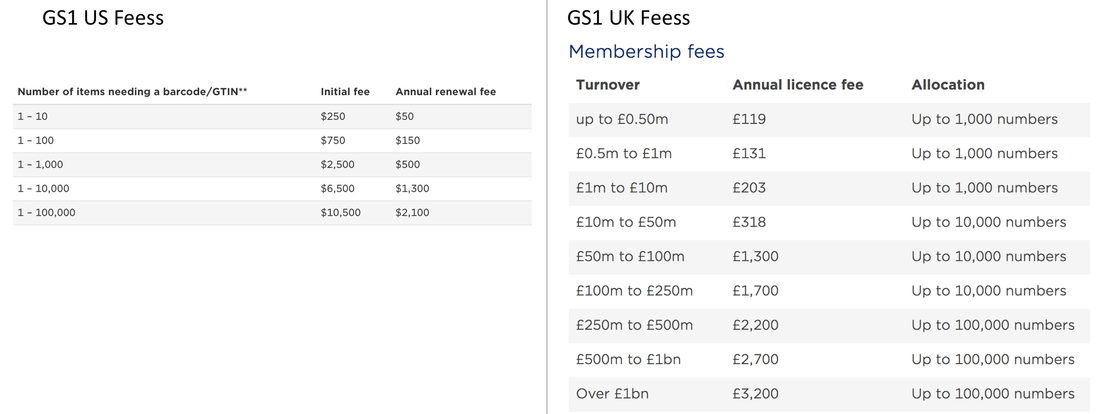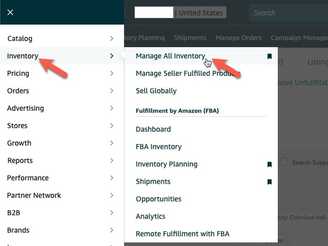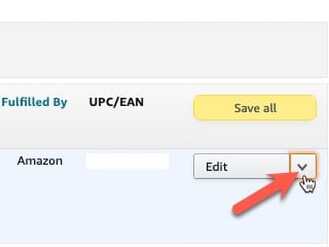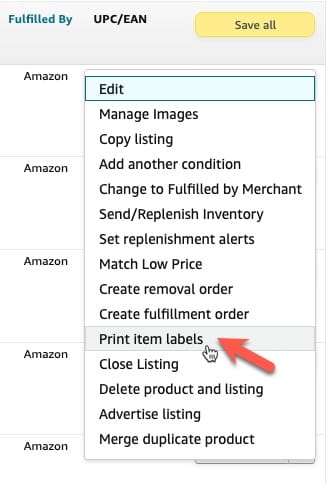Understanding UPC and Amazon Barcodes for FBA
- What are they?
- What are their differences?
- How do you correctly use them when sending products to Amazon for FBA?
I’ve even seen some paid courses where the “gurus” are themselves confused and teach wrong information.
The purpose of this post is to clear up code confusion. You can read through the entire post to understand the different codes and how they work with regards to Amazon FBA or skip straight to the last section below on Practical Application.
Let's start with ASINs, because they are the easiest to understand and get out of the way!
ASIN is short for Amazon Standard Identification Number, which is a 10 digit ID. Whenever a product listing is created on Amazon, the system will automatically generate and assign the listing with an ASIN. You cannot create an ASIN.
The only exception to this is books, where the ISBN is used by Amazon as the ASIN.
An easy way to understand ASINs is to think of Amazon as an online product catalog and each ASIN as the webpage number for each product listing.
Practically, the ASIN is a convenient way to reference a product page on Amazon. This can be used when searching for a product listing such as when creating Amazon Sponsored Ads and coupons, or to specify a product listing(s) when you contact seller support for help about a listing or listings.
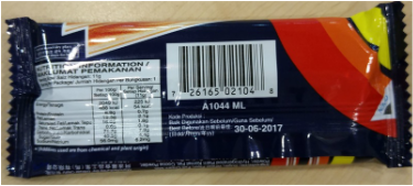 GTIN on a pack of wafers. The GTIN is a number identifier and the barcode allows scanners to quickly read what the number is. (Apologies for the poor resolution. Took the photo while waiting for my car to be serviced in a dimly lit lounge!)
GTIN on a pack of wafers. The GTIN is a number identifier and the barcode allows scanners to quickly read what the number is. (Apologies for the poor resolution. Took the photo while waiting for my car to be serviced in a dimly lit lounge!)
GTIN, UPC and EAN Codes
What is a GTIN? GTIN is short for Global Trade Item Number.
Over the past decades, the use I.T. systems for inventory management has become the norm, and therefore the use of GTINs became more widespread as they became the globally used identification system for almost all products
Today, practically everything you find in a store has a GTIN (number and barcode) on the packaging. You have probably seen cashiers scanning these barcodes to identify the product in their inventory system and calculate the price.
The GTIN is a unique series of 12 to 14 numbers that are commonly represented by a barcode that allows scanners to read the number by scanning the barcode.
Have a look at any product around you, a tissue box, a bottle of mineral water, a pack of food, or any product packaging, you’ll see the GTIN somewhere on the packaging.
So what the difference between a UPC or EAN number? The Universal Product Code (UPC) and International/European Article Number (EAN) are types of GTINs. The UPC is the original barcode format, however as global demand for the use of standardized barcodes grew, the EAN was introduced with an additional 13th digit at the front. Actually the UPC is also a 13 digit barcode, but the country code for the USA and Canada is zero, which is usually omitted when printing the numbers under the barcode image.
So now we know what GTIN, UPC and EAN codes are. They are essentially standardized Product identification numbers used to identify and therefore manage product inventory in the entire supply chain. So that each product unit can be identified and counted for use in stock taking and point-of-sales (POS) systems, in other other words cashier systems.
Amazon Product Labels and Amazon FNSKU Barcode
FNSKU is an acronym for Fulfillment Network Stock Keeping Unit. The FNSKU is the number Amazon uses to identify a product as unique to the seller that has sent it to the Amazon fulfillment center.
Confusing? It is easy to understand once you put yourself in Amazon’s shoes.
Amazon handles hundreds of millions of product stocks in their fulfilment centers. These include their own stock and stock from over 2 million 3rd party sellers. They need a way to identify every single unit quickly and accurately so they know what UPC (specific product) it is AND which seller every single unit belongs to. This is vital in order for Amazon to systematically receive, store, find and fulfill the correct item each time something is purchased from each specific seller. It is for this second function that Amazon needs its own specialized barcode system. This is the Amazon barcode, which Amazon also refers to as an FNSKU.
Then what’s an Amazon Product Label? It’s simply the sticker label on which the Amazon barcode/FNSKU is printed. The Product Label also includes one line with the product name/title which is truncated if too long.
How Does This Stuff Work?
Put yourself in Amazon’s shoes again. Imagine Amazon’s warehouses receiving thousands and thousands of products from 3rd party sellers everyday. It would be crazy to have to check each items name and try to figure out what it is. Or to scan the UPC code then try to Identify which of the 100 sellers this particular Lego set belongs to.
This is why Amazon requires that only 1 visible barcode is allowed on each item. This eliminates the possibility of scanning the UPC which would create inventorying problems as the UPC would only identify the product but not which seller it belonged to. With millions of units to process, a small thing like that can cause a major mess.
So now we are clear. There are just 2 codes that you need to deal with.
- GTIN (which can be a UPC or EAN), when creating a product listing on Amazon.
- Amazon FNSKU, which is a 10 digit ID and corresponding barcode shown on what Amazon calls a Product Label or Item Label. This is downloaded as a PDF which you then either print and paste as a sticker on your product packaging or print directly on the product packaging.
How do you create a listing on Amazon?
There are 2 scenarios when you add a product (aka list) for sale by FBA on your Amazon Seller Central account.
Scenario 1:
As FBA sellers, if selling products that are already listed on Amazon, we have 3 options.
- We can paste product labels on every item we send in to Amazon, making sure to cover the UPC and any other barcode so that the Amazon product label barcode is the only barcode that is visible and scannable.
- We can choose to leave the UPC exposed and opt for Amazon’s labeling service which costs $0.20 per product label.
- We can commingle which means to mingle or mix your stock with other unlabeled stock. This means your items do not have product labels applied and therefore they can only be identified by UPC. While this might be convenient, it has risks. For example, your genuine Barbie doll is commingled with other Barbie dolls with the same UPC. Unfortunately, some other sellers have sent fakes which have the same UPC on the packaging. A customer buys from you and since your stock is commingled, Amazon just picks any unit from the commingled bin and the customer ends up receiving a fake unit which you sold to them! The customer complains and Amazon suspends your account. Game over.
Scenario 2:
If creating a new product listing from scratch (such as a bundle, a private label or a product that is not yet listed on Amazon), we need to either:
- Apply for GTIN exemption - You can find out more and apply for GTIN exemption from Amazon at: https://sellercentral.amazon.com/gp/help/200426310?
- Enter a GTIN (UPC/EAN) number for each new listing. You do not need the actual barcode, just the number. And the only time you will need to use the number is to key it into the compulsory GTIN field when creating a new product listing.
Once you have created and saved the listing, the GTIN has no other use within Amazon's system if you choose to use the Item Label, which displays the FNSKU barcode.
When I was starting out with my first private label, I initially purchased 100 UPC codes and never imagined I would use them up. However I did, and the second time I purchased 1000 codes. You can buy UPC codes from the resellers listed here: http://authenticatedupcregistrationdirectory.org/node/48. My recommendation is to go ahead and buy 1000 codes as it is a much better value. You can look through all the providers in the link, but the last time I checked Nationwide Barcode and Speedy Barcodes have the best prices especially for bulk purchases of 100 or more.
Once purchased, they will send you a spreadsheet with the list of UPC numbers. I keep track of UPC numbers used by typing the product name next to whenever I use a UPC number. It’s important to keep track because Amazon will not allow you to use a UPC number more than once.
Technically, you CANNOT buy a GTIN that complies with Amazon's policy. The only way to get Amazon compliant GTINs is to join GS1 membership. When you subscribe as a GS1 member, you are then assigned a set of GTINs. The number of GTINs you are assigned varies depending on the membership tier you subscribe to. For example you can subscribe for 10 numbers or 100 numbers, 1000 numbers, etc.
Think of it like "renting" the numbers. GS1 "leases" the numbers to you as long as you pay the annual fees to renew your membership.
You do need a business entity to join GS1.
Tip: Getting GTINs from the GS1 UK site is much better value than from the GS1 USA site. The GS1 Netherlands or Estonia sites also allow you to licence lower quantities of about EUR55 for 10 codes, but I recommend getting 1000 numbers from the UK straightaway especially if you are doing private label or bundle listings. I found that I quickly used over a hundred codes as I created and tested multiple listings within a year.
What's the difference between GTINs you buy from 3rd party resellers vs GTINs through direct GS1 membership?
If you buy from a 3rd party UPC reseller, they usually claim that their UPCs are legitimate GS1 numbers. This is true. However when Amazon checks, it will still result in a problem because the info in the database will not match your product. This is because you are not a GS1 member and cannot login to GS1 to update the product info such as the product name, description, size, weight, etc. So when Amazon checks the UPC/EAN in the database, it will show as a blank product, or if the seller sells you a used number, it will reflect some other product.
Therefore the only way to have legitimate GTINs (UPC or EAN) is to join GS1 as a member so that you can login to update the GS1 GEPIR database to update the product details for every GTIN you use.
Downloading Amazon Item Labels (sometimes referred to as Amazon Product Labels or FNSKU barcode)
Note that you must have only 1 visible and scannable barcode per product. This means you either apply the Amazon item label or the manufacturer's barcode label (GTIN: UPC/EAN), not both.
Learn more about how to sell private label products on Amazon while minimizing risks through my Amazon Seller Live Training course.
That’s it! Hope you’re now clear about what each code is and how to use them.